If you are looking for a tool that can create bootable USB flash drives, you have to check the Rufus software which is a fully offline setup installer that can be used install an operating system on a computer that doesn’t any installed. Here, we will show you everything Rufus for PC can do and some alternatives you might like.
| Name | Rufus | Developer | Pete Batard |
| Year of Launch | 2011 | File Size | 1.3 Mo |
| Supported OS | Windows | Category | Utility |
| License | Free | Language(s) | English | Spanish | Hindi | Arabic and 33 more. |
| Official Website | www.rufus.ie | Rating |
Features of Rufus for PC
Functionality
Rufus is an independent tool that can be used to create and format your bootable USB drive for different kinds of ISO. This tool doesn’t take up any space on your system thanks to its minimal size of 5 MB. In comparison to its rivals, Rufus is also relatively fast and secure. This tool works well whether you use it for formatting a USB drive or temporarily booting your OS in the absence of the media you might install. Rufus can also install an operating system on a device that doesn’t have a DVD-ROM or CD drive. If you need to quickly access an OS while you are on the go, Rufus is a valuable tool to have. This incredibly sleek software can flash firmware to a basic input-output system or other stations. The Disk Operating System can assist you with this process. Rufus can make a bootable USB drive quicker than anyone, despite being a small tool in comparison to other tools that are noticeably large.
Easy to use
Rufus is much faster than other free USB flash tools on the market and is very user-friendly. It’s a free utility software that works in both 32-bit and 64-bit editions of Windows. This software was initially created for Windows 7 and thanks to the recent development Rufus creator has made, you can now use it on newer versions of Windows such as Windows 8 | 10 | 11. Rufus can still transfer data to other USB drives after you have finished formatting your USB drive with it. It isn’t always required to be specifically used for disc operating systems or to be used only during installation. Rufus also enables you to check your device for corrupt USB blocks. To check if your device has any flaws, you can use up to four passes.
Portability
Rufus can be used without being installed because it’s portable. All you need to do to get started is run the .EXE file. Since Rufus is a very compact tool, storing it on your USB drive won’t be a problem. One of the best features of the Rufus tool, aside from its portability, is how easy it is to understand the software. Therefore, even if you are unfamiliar with USB flash drive tools, you will have a smooth experience. Rufus look like other Windows formatting tools very closely, whether you use the tool to format a USB drive, CD or DVD-ROM.
Creating USB Drives
You can make different kinds of USB drives with Rufus on any operating system, including Windows, macOS or Linux. Using the Rufus bootable USB drive, you can test mobile operating systems like iOS and Android on your computer. All you need to do is install an Android or iOS ported ISO file and simply extract it to your USB drive. Free support for the Disk Operating System is also included. This is advised if you are using a keyboard that isn’t from the US because DOS can support more keyboard layouts.
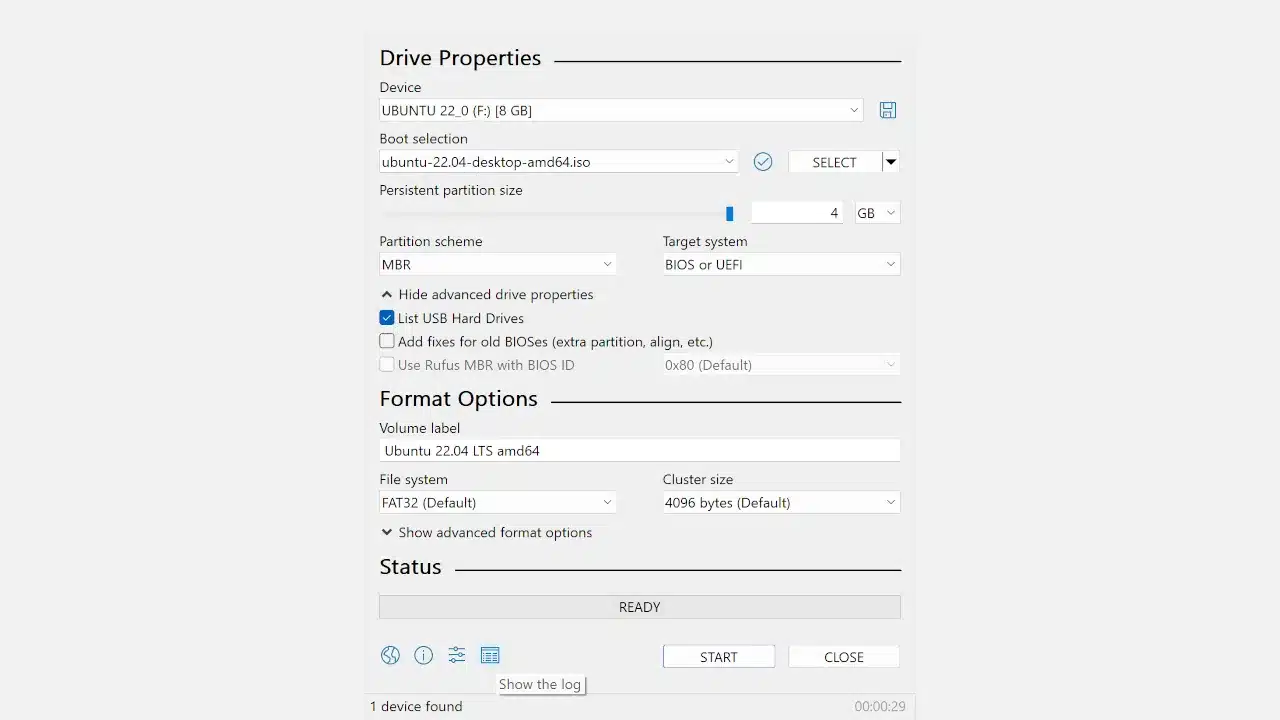
Alternatives to Rufus for PC Windows
Etcher
One of the best alternatives to Rufus is Etcher. It’s an open-source, free image burner that works quickly to burn images to cards or USB drives. It offers a function called Image Validation that enables you to burn a variety of system images including DMG, ISO and IMG. Before you flash, Etcher can verify the portable drive and the system image. Since it avoids writing an image on corrupt USB devices, Etcher can save enough time. The user interface of this tool is among its best features. Etcher is one of the quickest USB booting tools, which guarantees up to 50% faster flashing than its competitors.
PowerISO
One of the first and most well-known independent tools, PowerISO allows you to perform a variety of other tasks in addition to burning CDs and DVDs. This tool can support some of the popular image systems today like ISO, BIN, CDI, DAA or BWI for example. PowerISO combines various other tools to allow you to manage your image. You can use this to burn or create images, as well as edit them by adding or removing files. Using the PowerISO tool, you can convert an image format as well. Being able to create up to eight virtual drives with PowerISO makes it even more pocket-friendly. You can also split a large file into two or more smaller files if necessary.
Media Creation Tool
To make a bootable USB flash drive, you can also use Microsoft’s own Media Creation Tool. To begin your flashing process, all you need to do is insert the USB device. This tool is probably one of the easiest pieces of software to use that is readily available for download on Windows. It will automatically download the operating system and begin the flashing process on your USB and preserve your system memory. Altogether, Windows Media Creation Tool is one of the best and most secure Rufus alternatives you can use.
UNetbootin
UNetbootin is one of the most common Rufus alternatives for Linux users which creates USB flash drives. The Linus OS can be run on many platforms once you have inserted your USB drive and given it the go-ahead to boot. This easy-to-use USB drive can seamlessly work on many operating systems like Windows, MacOS and Linux. UNetbootin’s user interface is also very simple to understand, which enables you to complete the task in a matter of minutes.
Frequently asked questions about Rufus for PC
Can we use Rufus for PC Windows 10?
Yes, you can use any version of Rufus on your Windows 10.
Is Rufus for PC safe?
Yes, Rufus is a legitimate tool that is absolutely safe to use but it also depends on the kind of data you are downloading so it’s always important to take precautions.
Is Rufus for PC free to download?
Yes, Rufus is free to download as it’s an open-source portable software.
Is Rufus available for Mac?
Unfortunately, there isn’t MacOS version of Rufus available to download for the moment.
Is Rufus available for Linux?
No, Rufus is not available for Linux. This tool is solely made for Windows operating systems.
Rufus for PC – Is it Possible?
Rufus is one of the best tools to use that allows you to create bootable devices from USB flash drives and SD cards. Downloading Rufus on your PC is extremely simple: Just go over to its official website and you will find the download link.