This article will help you download and install Xcode for Windows using VirtualBox and also learn about the various Xcode alternatives designed for Windows. Apple create the Xcode to help developers to create applications for Apple devices only. It offers a combined workflow for designing the user interface, coding and debugging for example. Since the app is only available for iOS and MacOS, there isn’t direct way of accessing it on a Windows.
| Name | Xcode | Developer | Apple Inc. |
| Year of Launch | 1999 | File Size | 7.8 Go |
| Supported OS | MacOS | iOS | Category | Coding Tool |
| License | Free | Language(s) | English |
| Store(s) | App Store | Mac App Store | Rating |
Features of Xcode
The Xcode app offers a single platform to go through all stages of an application and is an excellent way to create a new app. The app is user-friendly and has a straightforward interface.
Here are some essential features of this application:
- Xcode includes Swift, C | C++ and Xcode IDE compiler languages.
- The Swift language in this app offers an exciting setup for user interface creation.
- You can create a playground using the Swift code.
- You can use split editors in different ways, including show previews.
- The app lets you design and views the user interface through the controls and modified library.
- The Open Quickly feature helps to access any file with a project faster.
- You can also use the visualization options available to create customized instruments to analyze your framework.
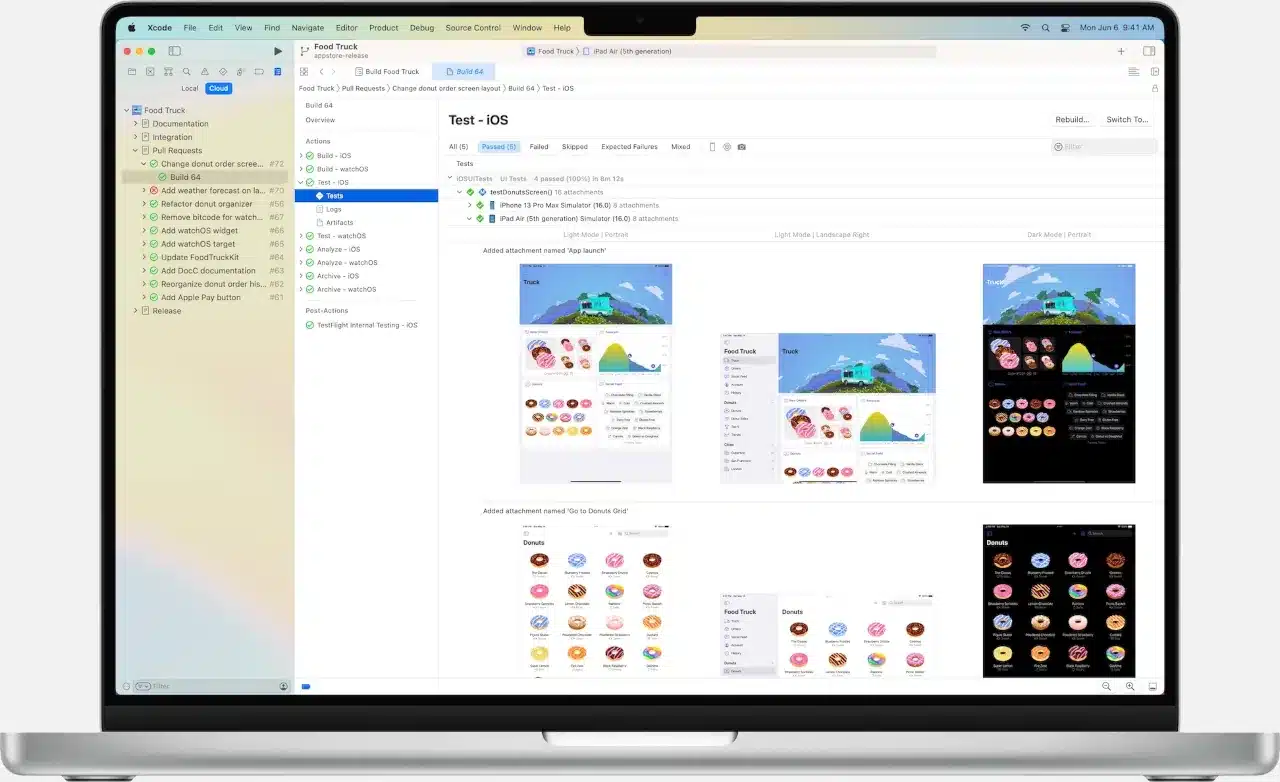
Install MacOS and Xcode on Windows using VirtualBox
To install MacOS on your computer, you will need a copy of the latest MacOS version. You will also need to download the Oracle VirtualBox to run the MacOS on your PC.
Follow the steps below to download and install MacOS and Xcode on your computer:
- Download VirtualBox on your PC and install the software. Remember, OSX ISO must be downloaded as a virtual machine.
- To create a virtual machine on your oracle virtualBox, open the program and click on New.
- In the window, enter a name for the virtual machine and type for the OS. Also, enter the version as Mac OS X (32-bit) and click on Next.
- After this, select the RAM size for your virtual machine as 4 GB and click on Next. Now, create a virtual complex drive file type.
- Select the Hardware file type as VirtualBox Disk Image and click Next.
- Now, select the physical HD as dynamically allocated, select a location and size for the HD, and click on Create.
Your virtual machine is successfully created on the Virtualbox. The next steps are:
- Mount the ISO file downloaded earlier by going to Settings → Storage → Load ISO File, click OK and then Start.
- Now, follow the steps shown on the screen to boot OSX as Wizard. Once done, OSX will be installed in the Virtualbox.
- Go to the browser in the Virtualbox and click on the App Store. Sign in with your ID and password for the App Store.
- In the search box, type Xcode, select the correct one from the results, and click on Install.
- Once the installation is done, you can access the Xcode on your Windows using VirtualBox.
Install Xcode for Windows using iPadian
iPadian is an iOS and iPad emulator for Windows. You can use iPadian to install Xcode on your computer.
Note that iPadian isn’t a free software, you can buy it on the official website for $25.
Once you get iPadian, here are the steps to follow to install Xcode on your Windows:
- First of all, download iPadian software on your computer.
- Then, install the iPadian Emulator.
- Once installed, open it and go to App Store.
- Type Xcode in the search bar and press Enter button.
- Once it appears, start downloading it.
- After it has been downloaded and installed, you can start using Xcode on your PC using iPadian emulator.
Alternatives to Xcode for Windows
Sublime Text
The first one up is the Sublime Text app. It is a free text editing application used explicitly for Android devices. However, you can access it on your Windows PC using an Android emulator. It supports multiple coding languages, including Javascript | C++ | C | HTML | SQL. The Sublime Text app allows you to open recent files quickly and supports highlighting syntax. You can select customized themes for your text and set font sizes by your requirement. It also lets you undo and redo the edits.
Eclipse
The next one up is the Eclipse Photo Editor application. This app can edit your images using various photo filters, grid options, exciting photo effects and more. It lets you create photo collages and you don’t need to be an expert. The user interface of this app is easy and can be used by beginners too. It also lets you share your artwork on social media platforms such as WhatsApp, Instagram, Facebook. The app has PINK, Vignette, Warm, Lomo, Glitch and many other effects. You can also blur backgrounds or change image size to 1:1 square easily.
Microsoft Visual Studio
Microsoft Visual Studio is a great integrated development environment that helps create consoles and applications with a graphic user interface, web applications, websites or Windows Forms for example.
Below are some of its most impressive features:
- You can create and manage several projects at a time, along with the choice to edit and view reports.
- You also create new tasks and add user permissions to manage multiple projects and tasks for your employees.
- With the help of the Microsoft Visual Studio app, you can create dashboards and customizable reports using MS Excel.
- You can also download reports to Excel for viewing diagrams and graphs.
- Microsoft Visual Studio Online lets you keep a check on the developments and codes to offer insights into the project’s progress.
- You can also track bugs using this feature.
IntelliJ IDEA
Another interesting app that helps improve code quality is IntelliJ IDEA. As an influential Integrated Development Environment for Java, IntelliJ comes with some fantastic features and offers rapid code development. While the initial levels are essential, this app has more in-depth features. Designed keeping in mind beginners and intermediate-level coders, the learning pieces are divided to support both types of coders. One can quickly start on this app and take their learning to advanced levels within the app but some basic software development knowledge is also mandatory for the Java language.
Brackets
The last one on the list is the Brackets app. Known for visual tools that offer in-depth functioning, Brackets is considered a contemporary text editing app that makes browser design straightforward. It’s a light but high-end text editor that allows you to mix visual tools with the editor for the exact help you need. The app keeps getting new updates every few months, making it more interesting to work. One exciting app feature, the Extract for Brackets extension, allows you to pick design details from a PSD file, such as colors, fonts and measurements for example. It also lets you extract image layers and use the information received from PSD to create pre-processor variables.
Frequently asked questions about Xcode for Windows
Can I install Xcode for Windows 11?
You can’t install the Xcode app for Windows 11 since it is only compatible with MacOS.
Is there an Xcode for Windows?
No, the Xcode app is only designed for Apple devices. Hence there is no version available for Windows.
What is the alternative to Xcode for Windows?
Some great alternatives to this Mac app are Microsoft Visual Studio, Brackets, Eclipse, etc.
Can we install Xcode on Windows 10?
While there are several alternatives available for Xcode that can efficiently run on the Windows platform, you can install the MacOS on your computer using a virtual platform such as VMware Player or VirtualBox and use the Xcode app with all its features.
Is Xcode for Mac free?
The latest Xcode app version is available on the Apple Store for free download.