If you are looking for a free file-transferring tool to share files and documents with others, you must check SHAREit for PC. This file-sharing tool can be used to send or receive various kinds of files, including photos and videos. Here we will see the features of SHAREit and some alternatives as good as it. The good point of this tool is that you can install it on all your devices such as Windows MacOS and mobiles.
| Name | SHAREit | Developer | SHAREit Technologies Co. Ltd |
| Year of Launch | 2013 | File Size | 6 MB |
| Supported OS | Windows | MacOS | Android | iOS | Category | Files transfer |
| License | Free | In-App Purchases | Premium account from $0.49 to $99.99 |
| Language(s) | English | Spanish | Hindi | Arabic and 27 more. | Store(s) | Google Play Store | App Store | Mac App Store | Microsoft Store |
| Official Website | shareit.ushareit.com | Rating |
How to Download and install SHAREit for PC Windows
If you want to install SHAREit on Windows 10 | 11, you can do it from the Microsoft Store. Once you have installed, SHAREit will be available on all of your devices. The application will also automatically update to the latest version, ensuring that you always have access to the latest features.
Here is how to download and install SHAREit on Windows 10 | 11 from the Microsoft Store:
- Open the Microsoft Store on your device.
- Search for the SHAREit application.
- Click on the SHAREit to view more information.
- Click the Get button.
- Wait for the SHAREit app to be downloaded and installed.
- Once the installation is complete, you can launch SHAREit from your desktop.
Features of SHAREit for PC
You can quite easily share files such as documents, music, videos and photos between your computer and other devices without an internet connection using SHAREit for PC.
Fast file transfer
SHAREit uses advanced technology to transfer files at lightning speeds, up to 200 times faster than Bluetooth. This makes it perfect for sharing large files quickly and easily.
Easy setup
SHAREit can be set up very quickly and easily. To begin transferring files to other devices, both have to download and install the application.
No data usage
SHAREit doesn’t require an internet connection to transfer files on other devices. So you don’t have to worry about using your data allowance or incurring data charges.
Compatibility across platforms
No matter what devices your family and friends use, sharing files with them is extremely simple. You can share files on platforms like Android, iOS and Windows thanks to SHAREit’s compatibility with a variety of devices.
Integrate with other devices
With SHAREit, you can quickly transfer files between your computer and other devices like phone or tablet.
File transfer history
SHAREit on Windows keeps the history of all the files you have transferred, so you can quickly locate and access them again in the future.
Transfer multiple files simultaneously
Multiple files can be selected and transferred at once using SHAREit for PC Windows, saving you time and effort.
Post on social media
You can quickly share your photos and videos to well-known social media sites like Facebook or Instagram for example.
Sharing in group
SHAREit group sharing feature makes it quite simple to transfer files to a group of friends or coworkers. You can do this simultaneously with up to 5 devices.
SHAREit for PC file manager
SHAREit includes a built-in file manager that allows you to quickly browse and organize your files, making it easier to find what you’re looking for.
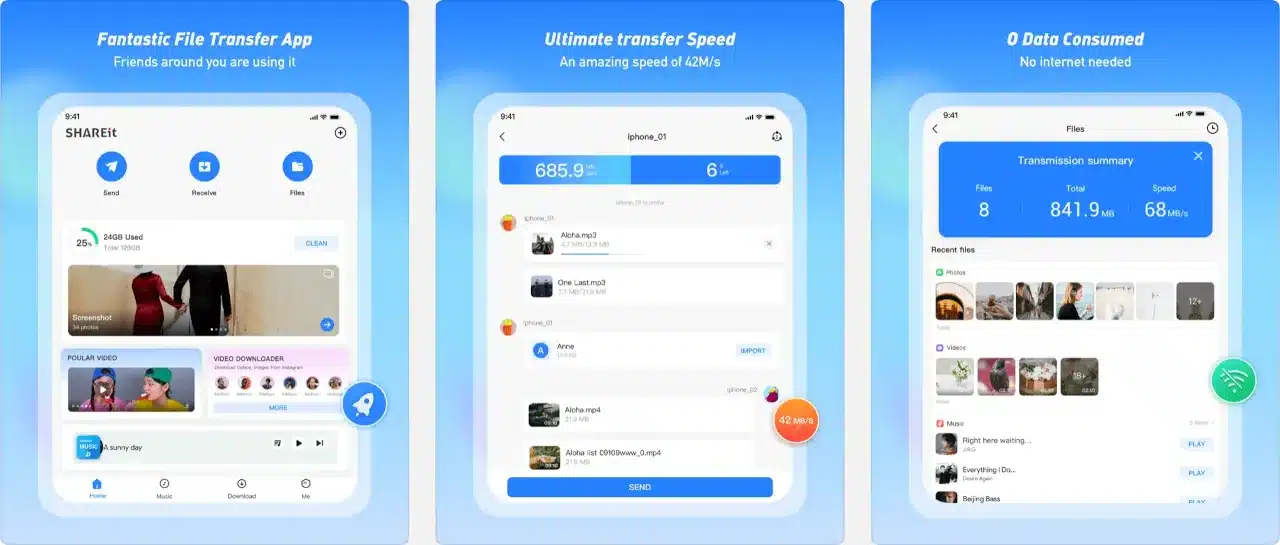
Alternatives to SHAREit for PC Windows
AirDroid
AirDroid is a robust tool that can be used to control your Android device from your computer. With AirDroid, you can send texts, share photos, access your address book and get desktop notifications on your computer. Each and every features of the web-based version of AirDroid are also available in the Windows version, where no browser is required. Simple file transfers and folder creation from your computer to your Android device are both possible using AirDroid. You can also view the entire history of your text messages on AirDroid if they are saved in your call logs or contacts list.
Zapya
Zapya allows you to share media and other files between computers and other devices. All phone models and operating systems are compatible. To transfer files between Android, iOS and Windows, Zapya uses a peer-to-peer network. Sharing files is also quite simple with this tool because Zapya has a modern and sleek user interface. One of Zapya’s specific qualities is it let you transfer any file instead of requiring different application for various file types. This means you are not restrained to only a set of quantity or type of files and can send images, audio and video in every formats with a single app.
Xender
With the help of the well-known data transfer application Xender, you can easily send files between various devices. Any platform, including computers, iOS devices, Android phones or tablets, can be used to send files using Xender. Transferring different file formats, including documents, images and videos between your computer and other devices is quite simple. One of the main advantages of Xender is its WiFi connection, so you can use it without internet. You can quickly use the search feature to locate nearby devices that have the app installed and begin sharing files with Xender.
SuperBeam
SuperBeam is a popular WiFi file transfer software for Windows that allows you to quickly and easily share files between other devices. SuperBeam is easy to use and you don’t even need an internet connection to run this program. Any device can scan a QR code or enter a special key to make a transfer after the application has been installed on both devices then, you can choose which files to send with WiFi. The speed of SuperBeam is one of its main advantages. Large files can be transferred using SuperBeam because it’s much faster than conventional Bluetooth and you can send multiple files in one time.
Send Anywhere
Without the use of cloud storage, Send Anywhere can share digital content directly from one user to another. With this file-sharing tool, you can send unlimited files of any format and size on every platforms or devices with its peer-to-peer network that make file transfers faster and more secure. Send Anywhere doesn’t require any login or registration process to use it, making it one of its main advantages. You just have to enter a unique six-digit code to synchronize the sending and receiving devices together in order to use Send Anywhere.
Frequently asked questions about SHAREit for PC
Can you download SHAREit for PC Windows?
Yes, you can easily download SHAREit for PC Windows from the official website. Being a widely used file-sharing app, SHAREit allows you to send or receive various types of files including documents, videos and photos for example. You can also download SHAREit from the Microsoft Store.
Can I download SHAREit on Windows 10?
Yes, you can download SHAREit on many Windows OS, including Windows 10.
How to send files using SHAREit for PC?
You must first confirm that your device is the sender before to send files. To perform this, click the send button and select your files, then click Send and wait for the receiver to receive the files.
Is it safe to use SHAREit for PC Windows?
Yes, SHAREit for PC is typically presumed to be safe to use but ensure you are only sending or receiving files from trusted sources.
Can I transfer large files with SHAREit for PC Windows?
Although it depends on how much space is left on the receiver’s device, you can send large files, high-resolution photos or videos for example.
Do I need internet to transfer files with SHAREit on Windows?
SHAREit is one of the best tools that you can use to send or receive files from your desktop and can work without an internet connection to transfer files at a very high speed.